What are the CS2 console commands and cheats? Keeping in line with past entries in the decades-old series of tactical shooters, messing around with the CS2 command line interface can yield some interesting results. From test beds to useful analytical data dumps, knowing how to use this advanced aspect of the game can help you understand its inner workings to a greater degree.
How you use Counter-Strike 2 console commands and cheats hasn’t changed massively from CSGO. Rather than switching to a completely different engine, it’s merely using a modern update to Valve’s in-house development platform. Just because there are some similarities, that doesn’t mean there aren’t a few differences. For more CS2 guides before things get complicated, boost your performance in your next match with the best CS2 crosshair codes. Learning all about every map in Counter-Strike 2 will help you rank well in the CS2 Premier Mode format.
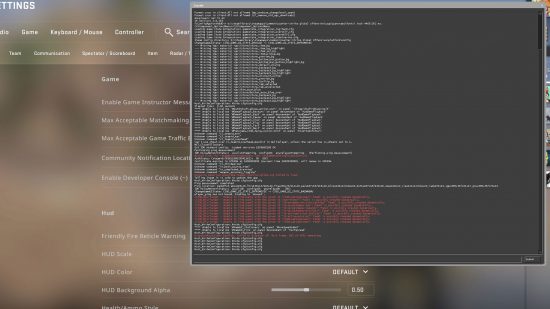
Counter-Strike 2 console commands and cheats
You need to activate the cheats command before you can use any of the console commands in the list below. In the case of any console commands that end in “1” or “0”, remember that 0 means false and 1 means true.
| CS2 console command | Effect |
| sv_cheats 1 / 0 | Allows or disallows CS2 cheat commands to work. |
| cl_disable_ragdolls 1 / 0 | Enables or disables ragdoll physics on player death. |
| cl_showfps 1 / 0 | Enables or disables the FPS counter. |
| mp_roundtime / mp_roundtime_defuse / mp_roundtime_hostage | Lets you adjust the time for regular, defuse, and hostage matches. |
| god | Grants infinite health. |
| noclip | Allows you to fly around the map for training or video framing purposes. |
| give_weapon_(weapon name) | Gives you the defined weapon. |
| r_drawOther-Models 1 / 0 | Lets you see other players through walls. |
| sv_gravity | Lets you toggle low-gravity. |
| sv_lan 1 | Sets up a local private server. |
| ent_bbox | Shows a rogue idea of an object’s collision box (can help illustrate potential hiding spots) |
| cl_drawhud 0 | Removes all HUD elements |
| cl_draw_only_deathnotices 1 | Removes most HUD elements except your crosshair and any death notices in the top right corner |
| bot_place | Adds a bot to your cursor position |
| bot_kick | Removes all bots from the current game |
How to open the Counter-Strike 2 console command box
To open the CS2 console command box, you need to dive into the Game Settings tab on the general CS2 settings screen. Look for, and tick, the “Enable Developer Console” setting first, then use the “~” key on your keyboard at any time to call it up.
You can even enter a command via Steam to cause the CS2 console command box to launch with the game. Check the dedicated section for that below.
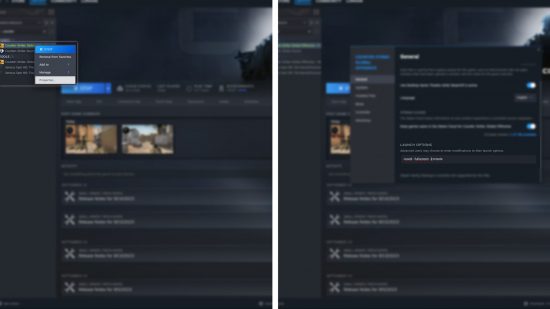
Counter-Strike 2 console command launch options
You can use these CS2 console commands through the game’s preferences page on Steam to activate as the game launches:
| CS2 console command | Effect |
| -novid | Skips the launch video. |
| -fullscreen | Boots the game in fullscreen mode. |
| -console | Automatically opens the CS2 console command line box when the game boots. |
| +fps_max 0 | Unlocks the CS2 frame rate even in menus. |
| +cl_forcepreload 1 | Preloads essential game assets ahead of a match for smoother initial operation with a longer load time. |
How to use multiple CS2 launch commands at once
To use more than one CS2 launch command through Steam at a time, just enter each command followed by a space. Once you press play to launch the game, it will execute each entered command in unison.
Counter-Strike 2 console commands autoexec.cfg
If you’re always using different computer setups, you may want to create your own autoexec config file. This file contains a list of console commands that you set ahead of time, upon start up the game will automatically run this file and adjust your settings accordingly.
High-level players, typically those who are used to playing at LAN events will create their own autoexec files ahead of time to ensure their setup remains consistent. You can preset your graphics settings, mouse sensitivity, and adjust your HUD to instantly switch things to the way you want them.
How to get more Counter-Strike 2 console commands
We’ve only listed a few of the best CS2 console commands above. If you want more, you only need to turn to the CS2 console itself. It uses an auto-complete feature, suggesting commands as you type.
Not had your CS2 fill just yet? Get a slight edge by using the best CS2 binds to perform multiple actions at once. The best CS2 settings for max FPS will help smooth out any stutters and make the most of your high refresh rate monitor for silky-smooth corner peeking. Lastly, learn how the CS2 ranks and rating system works before you mess up your standing.
